1 | [root@hdf-server01 ambari-server]# ambari-server setup-ldap |
After setup , run below command to trigger the sync.
1 | ambari restart |
1 | [root@hdf-server01 ambari-server]# ambari-server setup-ldap |
After setup , run below command to trigger the sync.
1 | ambari restart |
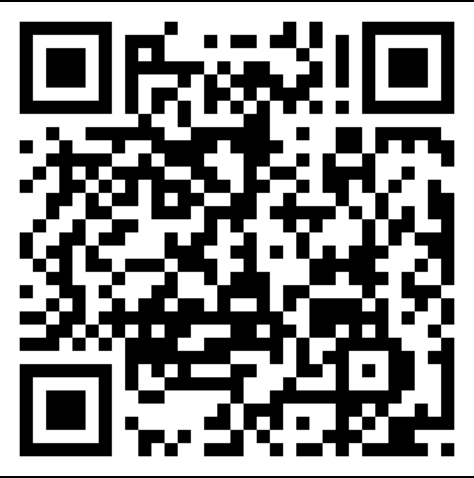
Bitcoin