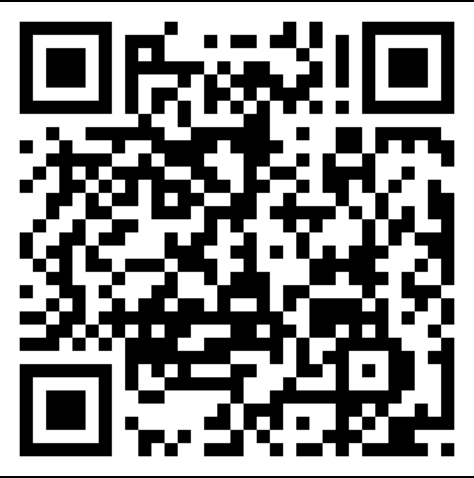Ranger configuration
Configure Ranger to sync user/group from LDAP
connection Parameters
-
LDAP Url
- ldaps://ldaps.hortonworks.net:636
-
Binding User (sample of distinguished name)
- CN=ADMINUSERTOPULLUSER,OU=IT Accounts,DC=hortonworks,DC=net
-
Parameters for user sync configuration
-
User Attribute: sAMAccountName
-
User Object Class: person
-
User Search Base: OU=IT Accounts,DC=hortonworks,DC=net
-
User Search Filter: cn=*
-
User Search Scope: sub
-
User Group Name Attribute: memberof
-
Parameters for group sync configuration
-
Group Member Attribute: member
-
Group Name Attribute: cn
-
Group Object Name: group
-
Group Search Base: DC=hortonworks,DC=net
-
Group Search Filter: cn=*
Ranger Truststore configuration
As we are using LDAPS, we need to import the AD’s certificate into Ranger’s Truststore.
Check below configuration from Ambari admin console,
1 | ranger.usersync.truststore.file |
Make sure Truststore file exist and password is correct.
If you have existing trust store file, you can import the certification manually if needed.
1 | [root@rangerServer01 ~]# /usr/lib/jvm/java-1.8.0-oracle/bin/keytool -import -file /usr/hdf/current/ranger-usersync/conf/symantec-intermediate-ca.cer -alias symantec-intermediate-ca -keystore /usr/hdf/current/ranger-usersync/conf/mytruststore.jks |
Restart Ranger, and check the ranger user sync log at /var/log/ranger/usersync/usersync.log
Login Ranger to check the users and groups are successfully syncronized.